I touched on how to setup Model Matching in ExpressLRS briefly, but I didn’t explain why you might want to use it. In this guide we will explain what Model Match does and how to set it up.. ExpressLRS Model Match is a powerful tool that can solve some fundamental problems. However, it can also be a bit confusing and annoying to set up.
Table of Contents
Understanding ExpressLRS Model Match
Without Model Match, your radio will be able to control all of the models it binds to (when those models are powered on). This is convenient if you use the same model profiles for all of your models, but this can be a problem if you have different quadcopters or fixed wings set up differently. For example, you might have a tiny whoop to fly inside the house, and a long range quad you fly outside. If you intend to create different model profiles for each of these models because you configured them differently in the radio, loading the wrong model profile could create a safety issue, and you won’t notice because the model match ID are the same and you can still control both of them with the same profile.
Using Model Match prevents this issue, by ensuring that the radio only binds to the correct quadcopter when the correct model with a unique ID is loaded.
However, it’s also a feature that most people have to turn off because when it’s on, their receivers won’t bind.
How to Set Up Model Match
I explain how to setup Model Match in my ExpressLRS tutorial, but I will repeat the steps here.
First, you’ll need to turn on Model Match in the ExpressLRS LUA script.
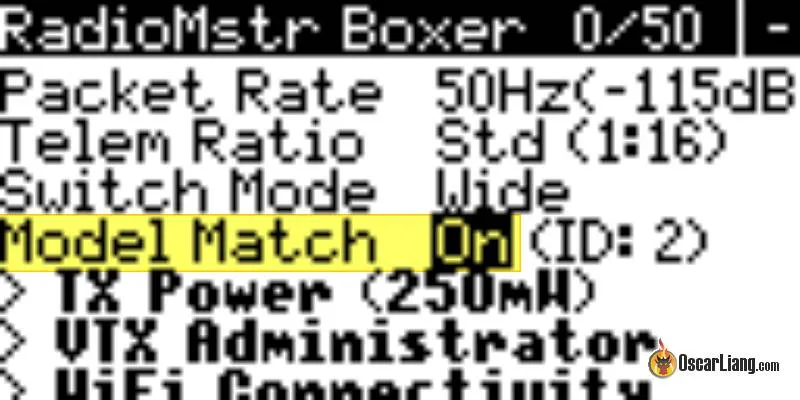
Then, you’ll need to turn on Model Match in the receiver. To configure the receiver, you’ll need to go to the web interface on the receiver. To do this, you need to have the receiver LED fast flashing. You can either do this by powering up the receiver by itself and waiting about 30 seconds, or you can go into the ExpressLRS Lua script, scroll down to Wi-Fi connectivity, and then enable RX Wi-Fi.
Once the receiver is in Wi-Fi mode, you’ll go to your laptop, phone, or computer and look for the ExpressLRS_RX Wi-Fi network. Connect to that with the password ‘expresslrs’ (all lowercase), and then open your web browser and go to 10.0.0.1 or expresslrs_RX.local.
Once you’ve got that webpage up, you’ll see that you’re connected to the receiver. Scroll down and look for the ‘enable model match’ option. Enable Model Match here and assign this receiver a model ID, which is simply a number between 0 and 63.
Once you’ve done all that, you’re good to go. Your radio will now only bind to the correct quadcopter when the correct model is loaded, and you’ll be able to use the ExpressLRS options without any issues.
Going Forward
If you’ve enabled Model Match, you can assign a unique model number to each of your receiver. You can start with number one and work your way up as you start using Model Match.
Note that the receiver number can be shared across multiple aircraft/receiver if you wish they share the same model profile in your radio. For instance, you could use the same profile for all your 5-inch freestyle rigs, and another profile with a different ID for your tiny whoops etc, assuming they’re all set up the same. This means that all of the aircraft that share a receiver number will share certain characteristics so that they can have the same model on your radio.
Final Thoughts
In conclusion, ExpressLRS Model Match is a powerful tool. However, it can also be a bit confusing to set up and cause binding issue if you accidentally enabled it. But with a bit of patience and understanding, you can harness the power of Model Match and improve your FPV experience.


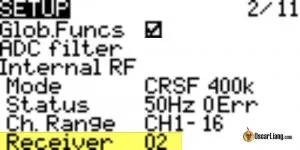

5 comments
Hi Oscar.
After updating ExpressLRS on a couple of quads and getting myself confused with connecting from the wrong model, I just set this up.
I followed the process here https://www.expresslrs.org/software/model-config-match/ which in short is the reverse order to what you describe above – I set the number in the Model config and then turned it on in the Lua script while connected. As far as I can tell everything is working as expected and I didn’t have to tinker with the receiver side directly. (Which is just as well because one of the quads is an AIO which as I’d understand it means no wifi and I’d have to re-flash Betaflight (?) )
Anyway I came here to check on another question. With model match the model is shown as connected, but the FC ignores instructions received. So I can see myself out in the field going mad trying to figure out why my connected quad won’t arm.
Ideally the radio would show an error indicating the issue. Or just not connect, I think it’s misleading. Wondering out loud if there’s a workaround to solve that issue. Cheers
If there’s an issue with mismatched model ID, the receiver should show triple flashing LED.
Model Match doesn’t work. Created a new model. Made a new receiver ID. Registered everything in the ERLS configurator. Betaflight does not see the receiver.
Hey Oscar, long time reader first time writer. Off topic issue but I have a happymodel EPx elrs RX I used in the past without any issues. After updating the firmware from 2.5 to 3.2 I am unable to connect to its wifi. When it goes into wifi mode it displays in the wifi list but when I connect it returns to a slow flash and I am unable to access the RX through 10.10.0.1. have you seen this before?
not really, i have not.
Have you tried flashing the old version and see if it’s indeed a software related issue, and not a hardware one?
Also, if you can, try putting your WiFi network info (SSID and password) in the config when flashing and see if that works?