Ensuring your ESC firmware is up to date is crucial for optimal performance and bug fixes. In this tutorial, I will show you how to flash and update AM32 ESCs, helping you enjoy a smooth flying experience.
Note: If your ESC currently has BLHeli_32 and you wish to flash AM32 to it, the flash process is more complex as you have to install the AM32 bootloader first. You can find detailed instructions here: https://oscarliang.com/flash-am32-blheli32-esc/. If your ESC is already running AM32 firmware, follow the steps in this guide to update/flash it.
Further Readings:
- BLHeli_32 has been shutdown, and AM32 is a good replacement: https://oscarliang.com/end-of-blheli_32/
- Pros and Cons of AM32: https://oscarliang.com/am32-esc-firmware-an-open-source-alternative-to-blheli32/
I’ve been using AM32 ESCs for a while now, and the flashing and updating process has been smooth. The configurator is user-friendly, and the ability to back up and restore settings is convenient.
Table of Contents
Where to Get AM32 Configurator
The AM32 Configurator is an online tool you’ll use to flash, update, and configure your AM32 ESCs. No download or installation is required. Just visit: https://am32.ca/
In the top center menu, select the ‘Configurator’ tab.
Connecting to AM32 Configurator
Warning: Make sure to remove all propellers when powering up your drone on the bench, just in case the motors spool up accidentally.
Here’s how to connect your AM32 ESC to the configurator:
- Connect FC to Computer: Use a USB cable to connect your flight controller to your computer.
- Power Up Your ESC: Plug in a battery to the drone (without props).
- Access the Configurator: Open AM32 Configurator.
- Select the Port: Click the green button in the top right corner and select the flight controller’s COM port connected to your PC.
- Connect and Read Settings: Hit the green connect button, then click ‘Read’ to load the settings from your ESC. This process will display all the connected ESCs.
Getting Error: error – ACK_D_GENERAL_ERROR? Make sure your ESC is powered by plugging in a battery.
Flashing Firmware
To update the firmware on your AM32 ESC, follow these steps:
- Flash Firmware: Click the ‘Flash Firmware’ button. A dialog box will appear.
- Select ESC and Version: Depending on your ESC, the second field might auto-populate with the ESC version. Choose the firmware version you want to flash, typically the latest version.
- Select ESCs to Flash: Check the numbered boxes for the ESCs you want to update. Just select all 4 boxes to flash all 4 ESCs.
- Start Flashing: Click the ‘Start Flash’ button. The process will begin and flash the selected ESCs. It takes about 5 minutes to flash a 4-in-1 ESC.
Note: If your ESC doesn’t auto-populate, you can tick the ‘Ignore current MCU layout’ box, search for your ESC manually, and proceed with the flashing. This is a workaround for older firmware versions.
Configuring ESC Settings
Here’s how to adjust your ESC settings:
- Access Settings: Once connected, you’ll see four boxes, representing every ESC.
- Select All ESC: Ensure all ESCs are selected by clicking the boxes. When selected, the box border should turn green; when not selected, the box border is grey.
- Reverse Motor Direction: If a motor spins in the wrong direction, you can reverse it by ticking the ‘Reversed’ box for the corresponding ESC.
- 3D Mode: Do not check 3D mode unless you want to fly 3D, which allows the motors to change direction mid-flight.
- Configurations Explained: I have a whole tutorial explaining what each setting does: https://oscarliang.com/best-am32-settings/
- Red Box Border: Once you have changed a setting and have not saved it, the box border will be red. Once the settings are saved, the box border will become green.
- Save Changes: After making adjustments, click the blue ‘Save’ button to apply the changes (NOT the Save Config button).
Backing Up and Restoring Configurations
It’s good practice to back up your ESC configurations before updating to a new version or making any significant changes:
- Save Configuration: Click ‘Save Config’, select the ESCs you want to back up, and download the backup file (.bin format).
- Load Configuration: To restore a configuration, click ‘Apply Config’, select the saved bin file, and apply it to the ESCs.
Conclusion
Flashing and updating your AM32 ESCs might seem daunting, but it’s quite straightforward with the right tools and steps. The AM32 configurator provides a user-friendly interface for managing your ESC settings effectively. Whether you’re a beginner or an experienced pilot, having updated and well-configured ESCs will enhance your flying experience. So, dive in, update your ESCs, and enjoy the smooth, reliable performance of your FPV drones.
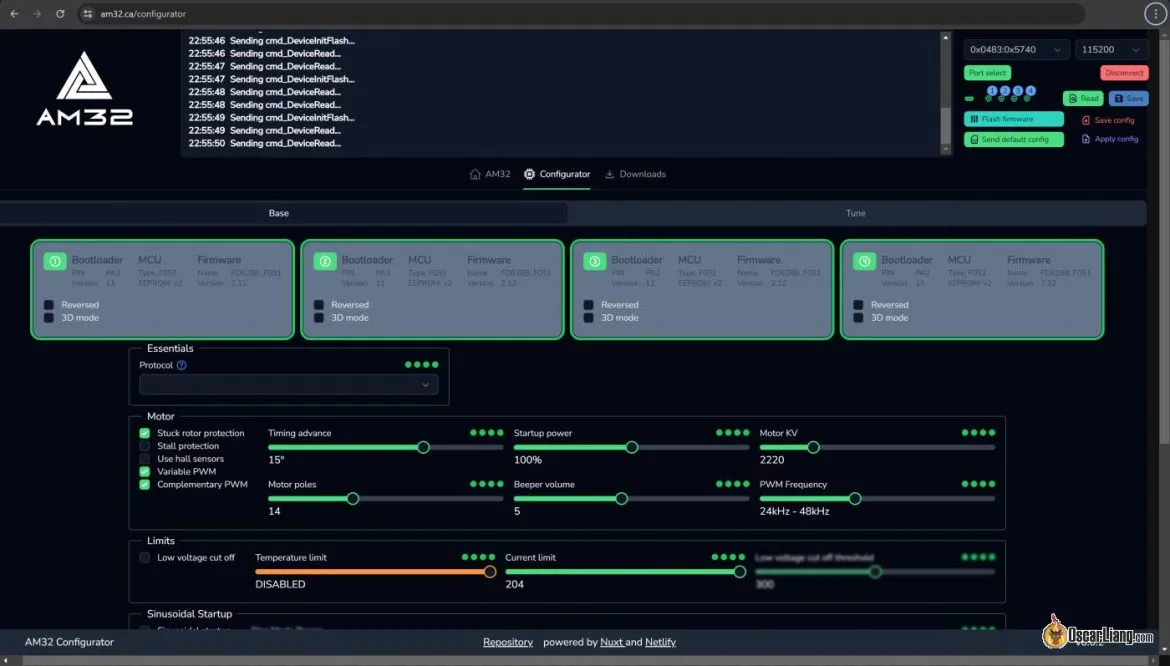







3 comments
Help, I have a AM32 esc and I fly model gliders. How do I update the setting on the ESC when I don’t have a Flight Controller as I only use a standard receiver with no pc connection. Your help would be appreciated
You can use an Ardunio as a communication interface to configure AM32 ESC. Here’s the a guide: https://github.com/AlkaMotors/AM32-MultiRotor-ESC-firmware/wiki/Arduino-PC-Link
Have any idea what causes am32 to give this error. ACK_I_INVALID_CRC then it says max tries reached. any asistance would be appreciated. Thanks for all your information.