One of the most useful new features in Betaflight 4.3 is presets. It’s been a few months since Betaflight 4.3 official release came out, if you are not already using Presets then you should!
Table of Contents
What are Betaflight Presets?
Betaflight Presets are basically little snippets of command lines that you can download and apply to your flight controller. Presets in Betaflight Configurators are uploaded by the developers and community. The ones that are labelled Official are generally safe to use, but when you see experimental you should be more cautious when applying and understand the risk involved.
In a preset you can see what it’s changing exactly by checking its CLI lines (Show CLI).
Presets for Backup and Restore

In the Presets tab in Betaflight Configurator, you can find the “Save Backup” and “Load Backup” buttons on top of the screen.
The “Save Backup” button is the same as entering the “diff all” command in CLI, but it also opens a dialog and ask you where to save it as a text file. The “Load Backup” button will take that saved text file and enter the command lines in CLI for you automatically and save it.
Loading RC_Link Configurations
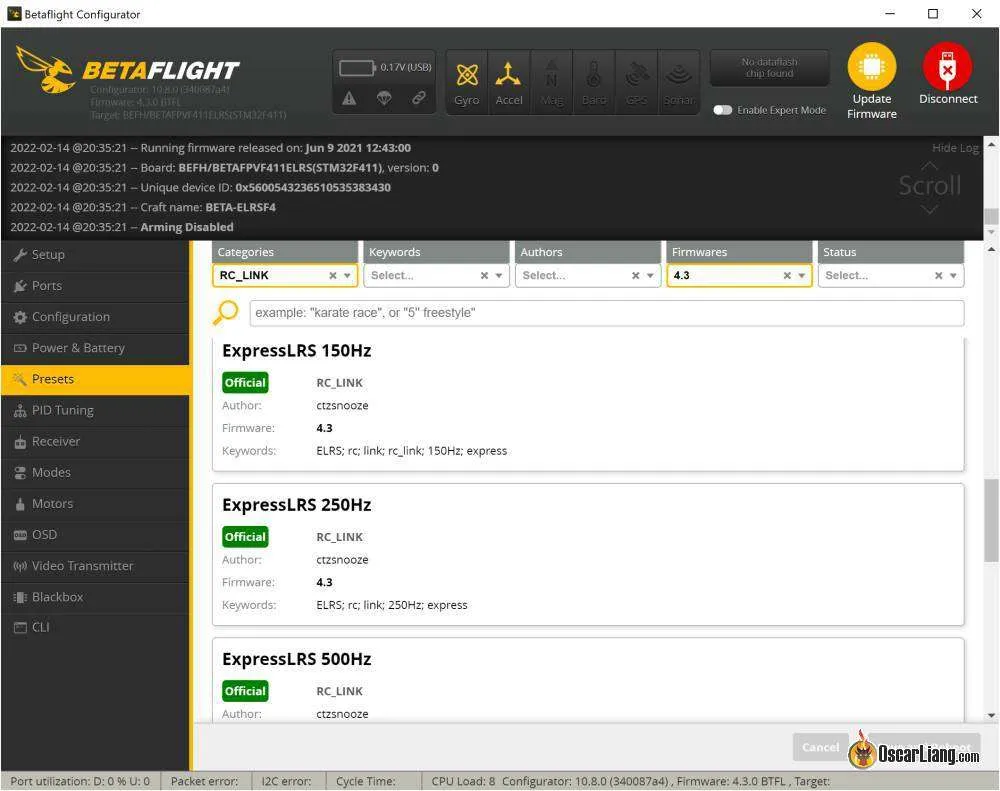
To save you trouble googling and asking people what the settings are every time you need to setup a new drone, you can simply search it in the Presets and apply it to your drone.
In Categories, select RC_Link and you will get all the RC link settings. You can also search in Keywords by the packet rate.
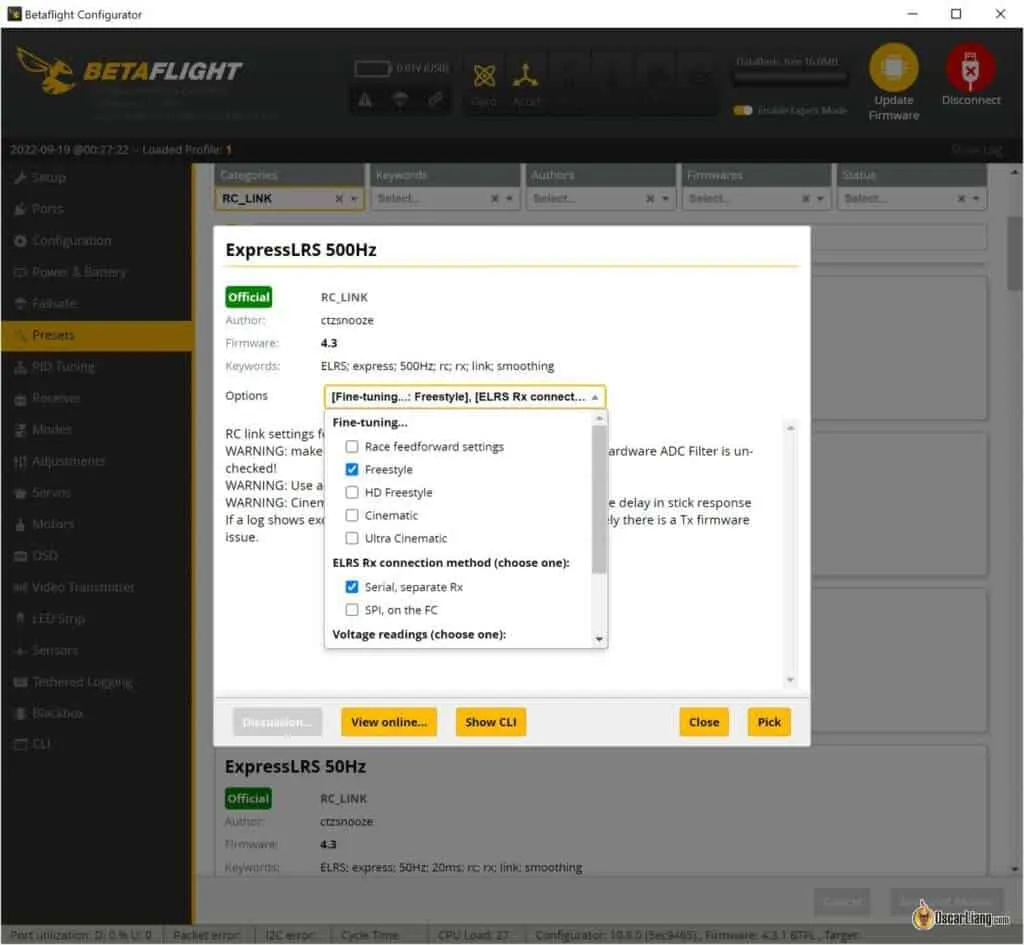
If you are using Crossfire, it’s best to lock the packet rate to either 50Hz (longer range) or 150Hz (lower latency). You can do this in the TBS Agent Lite LUA script.
VTX Tables
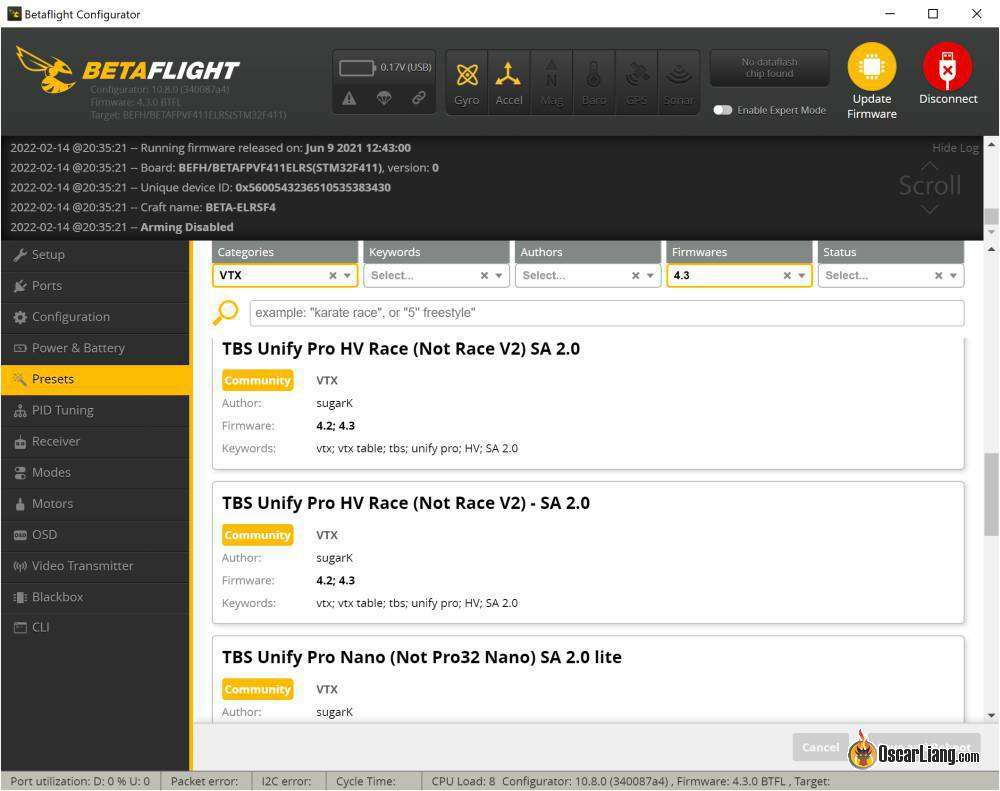
Rates from Other Pilots
You can now get access to other pilots rates easily in the Presets tab. Under Categories, select RATES.
OSD Configurations
Do you have a messy OSD layout and not sure how to improve it? Try the OSD element configurations by other pilots!
How to Restore Default Settings
You can revert your settings back to default. The even better thing about Presets is that you can restore only certain settings, perhaps you just want to restore PID and filters or RC_Link and nothing else, now you don’t have to wipe out everything.
To restore certain default settings, just type in Keywords “defaults”, and select a category.
Do I need to change to default before trying a different preset?
No, when you load a preset, it will automatic set the relevant settings back to default values before applying the new preset. So just apply a new preset whenever you want.
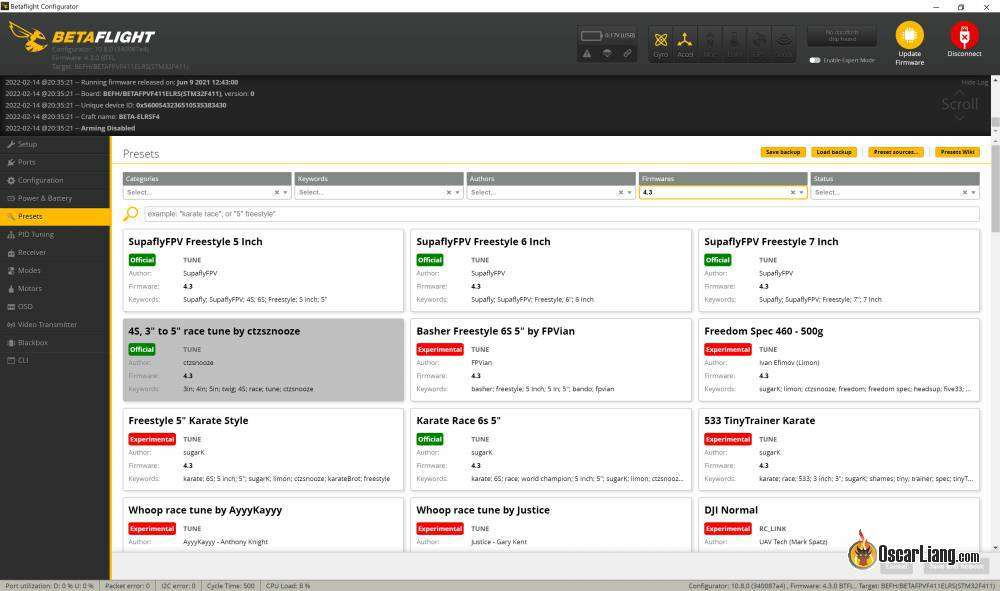




4 comments
How it cooperates with profiles and rateprofiles… I’ve got already some rateprofiles configured ..so after i’ll get config from presets…is it only update Profile 1 ?
Hi, Oscar
Can I put different presets and change them before arm ? With aux channel for change or something…
Thanks
Can you add your drone backup to the presets in bataflights masters list that will show up with all the other presets? Thanks!
I don’t think it’s currently possible. But you can save your backup (diff) in a text file and copy and paste it in CLI.