Have you ever lost your FPV drone in a field or a dense area? Finding it without a beeper can be a daunting task. Luckily, there’s a nifty feature called DShot Beacon that uses your motors as beepers. In this article, I’ll walk you through how to set up DShot Beacon in Betaflight.
Table of Contents
What is DShot Beacon?
DShot Beacon is a feature that allows your drone’s motors to make a beeping sound just like the startup chant you get when you first plug in the battery. If you don’t have an external beeper installed in your FPV drone, having DShot Beacon setup will make it easier to locate your drone when it’s lost. The setup process is straightforward, but there are a few key steps you need to follow to ensure it works correctly.
Warning: running motor beeper for too long could result in motor overheat, even burns out your motors in extreme cases. Avoid setting beeping volume too high and reduce the beeping frequency to reduce the chance of burnt motors.
Hardware Requirements
Before diving into the setup, ensure your ESCs (Electronic Speed Controllers) support DShot ESC protocol. If they are running the following firmware, they should support DShot Beacon:
- Bluejay
- AM32
- BLHeli_S
- BLHeli_32
If your ESC only support PWM, Oneshot and Multishot but doesn’t support DShot, then DShot Beacon won’t work.
A bit out of topics, if you’ve ever wondered how ESC’s can make sound, they don’t. The sound is actually coming from the motors, which the pitch and volume of the sound is controlled by signal from the ESC. It’s even possible to play a jingle with motors at startup: https://oscarliang.com/esc-custom-startup-sound/
Setting Up DShot Beacon
Betaflight Configuration
Connect to Betaflight Configurator: Connect your flight controller to your computer and open Betaflight Configurator.
Select DShot Protocol: Navigate to the Configuration tab. Under “ESC/Motor Features,” select the appropriate DShot protocol depending on what PID Loop Frequency you are running:
- For 2KHz or 1.6KHz, choose DShot150.
- For 4KHz or 3.2KHz, choose DShot300.
- For 8KHz, choose DShot600.
Enable DShot Beacon: Scroll down to the “DShot Beacon Configuration” section. Enable RX_LOST, RX_SET, or both.
- When RX_SET is enabled, motors will beep when you activate the beeper switch.
- When RX_LOST is enabled, motors will beep when the drone loses radio connection.
When both options are disabled, DShot Beacon is effectively disabled. When the drone is armed, DShot Beacon is disabled.
Choose Beacon Tones: You can select one of the five available beacon tones. Although the sound does not change significantly, having different tones can be useful for differentiation. Note that setting it to 0 will disable motor beeper. I normally pick number 3.
Beeper Configuration: Further down in the Configuration tab, you’ll find “Beeper Configuration.” While you don’t have to change these settings, you can customize them to your preference. A pro tip is to disable the USB beeper if you have an external buzzer to prevent it from beeping every time you connect to Betaflight.
Save and Reboot: After making these changes, click “Save and Reboot.”
Setting Up Beeper Mode
Modes Tab: Go to the Modes tab in Betaflight Configurator. Here, you will set up a switch on your transmitter to activate the beeper mode. If you need help with setting up Modes tab, I have a tutorial here: https://oscarliang.com/betaflight-modes/
Disable the option “Hide unused modes” to display all the available modes.
Add Range: Find “Beeper” and click “Add Range.” Assign it to an AUX switch on your transmitter. For example, I use AUX 3 (Channel 7) for Beeper.
Configure Switch Range: Set the switch range for the beeper to the desired position. I prefer setting it at the end of the switch range, ensuring it’s only activated when the switch is fully down.
Save Settings: Click “Save” to apply your settings.
Practical Use Case
Imagine your drone is lost in a bush and you can’t see it. By activating the beeper, the motors beeping will help you locate the drone. For small drones, the beeping might not be very strong because the motors are pretty tiny, in this case, you can also try arming and disarming immediately to make some more noise and movement. Do not arm it for too long if the props are obstructed while armed, you could burn the motors.
Adjusting Beeping Volume and Delay
You can adjust the DShot Beacon volume in the ESC configuration tool, in this example, BLHeliSuite:
- Beacon Strength: how loud you want the motors to sound (default 80, range from 1 to 255); up to 120 are good values IMO. Try different values and check if the motors and ESC would get too hot over a period of time. I don’t recommend setting this too high to prevent motors and ESC overheat.
- Beacon Delay: This is after how long the motors starts to beep when being idle. It’s useful in case you cannot activate beeper from your radio, so the motors start beeping automatically. However it could be annoying when you are just setting up your quad on the bench (default is 10 minutes, I think reducing it to 5 minutes is a good idea).
Note that there is also Beep Strength, which might seem seem relevant but actually it has nothing to do with DShot Beacon. It only controls the volume of the start-up chant, we normally just leave it at the default 40.
Conclusion
Setting up DShot Beacon is a straightforward process that can save you a lot of time and frustration. By following the steps outlined above, you can use your drone’s motors as effective beepers. Whether you’re a beginner or an experienced pilot, this feature is a valuable addition to your FPV toolkit.
Edit History
- Jun 2017 – article created
- Jul 2024 – Guide rewritten for Betaflight 4.5
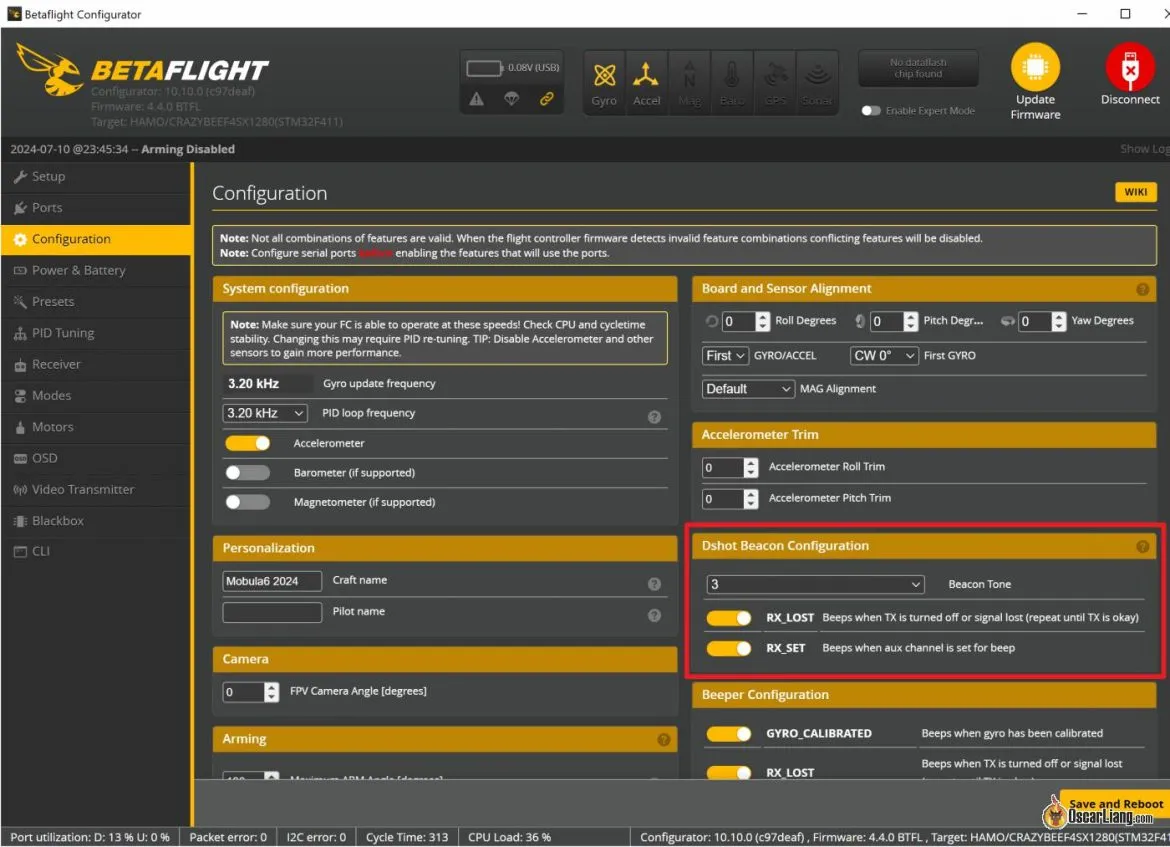





18 comments
Motor tones are exactly what I like but I would like to be able to turn on the external buzzer “only” via the AUX switch in the Modes tab. The buzzer is too loud for all the other notifications. My board is a BetaFPV F722 aio.
Hi Oscar,
Just curious how do motors generate sound exactly?
Other beeper options?
You suggested to switch off RX_Lost in betaflight because it might fry the motors.
However you are recommending to enable Beacon Delay in BL Heli, which starts the motor beeps after a few minutes.
Is there any difference between these two? Why is Beacon Delay in BL Heli ok, but RX_Lost is not ok?
Thank You
Thanks for this article it helped me much
Hey everyone … Revisiting this article (3-2020 Covid 19 times) in the new days of AIO boards and toothpicks. I would prefer to NOT have on board Motor beeper but external piezo buzzer available despite its added weight. (Goal Loudness) !
I can’t specifically tell from the wording in this article if I need to EXPLICITLY set the beacon_tone to 0 (now that I have de-soldered the damn buzzer) in order to get the external buzzer to work. – Yea Im-ma gonna solder it back on and try but in case anyone else ends up here from Backwards googling like I did,,, does anyone know the answer before I go test, and come back here to update this question with my results ?
The beacon tone in Betaflight is not how loud it is, but the frequency of the tone. Not trying to go in-depth here, mid tones is what the human ear listens to the best. So, I too find that the number 3 is the best frequency. In BLHeli (suite or configurator) the Beacon Strength value I use is 110. I don’t feel quite comfortable going beyond this because, when using this as the lost model alarm, after it beeps for a while (while I’m trying to find my quad), my motors start to get a little hot.
I installed a super loud buzzer and wanted to turn off the dshot beacon. i turn it “off” but the butterflight configurator always comes back on and tone 1. i don’t get the tones, but it annoys me that the switch shows the on position — any idea how to make it show off properly?
HI, when NOT armed, can the ESC beeper confirm for example accelerometer calibration? In other words I am wondering if the ESC beeper can work same as the piezo beeper as long as the motors are not armed.
I hear tones at start up (ESC controller start up), I have successfully set beacon to work on AUX switch.. but other than that I never hear any tones coming from my quad., when I had a piezo installed I could hear all sort of sounds, all the beeper alarms (options) are on. Using Betaflight 3.5
Thanks,
Thanks for your information.
I wish I could still turn the motor of my brush-less quad some how in order to generate noise. So that I still hope to find it.
set beeper_dshot_beacon_tone = 0 doesn’t work
Is there a way to use the motors as a low voltage beeper? Thanks
no, because when you are flying, motor are spinning and they wouldn’t be able to make sound.
Okay but how can I bind to an aux?
you cannot. thats the point, when you loose your kvad, after 2 min it will start beeping automatically.
you can’t, yet.
Hopefull that will become a feature in BLHeli_32.
hey Zsolt yes you can just set it up in the modes tab on a aux switch just like you would setup a regular mode. Easy pessy, have mine setup on a aux switch so I dont have to wait for the time limit, it also helps in tall grass when you land and cant see your quad you dont have to wait 2 mins for it to start beeping just flip the switch and oh there it is.
What Aux switch though? same as the default buzzer? mines on AUX3 and although my buzzer works it’s very faint (quiet) AUX 3 does not seem to activate my ESC beacon though.