One way to connect the Raspberry Pi and Arduino is by connecting the GPIO on the Raspberry Pi and the Serial Pins on the Arduino.
Because there is a voltage difference between the two device on these interface, a voltage divider or logic level converter would be required.
Check my article about connecting the two using I2C if you haven’t already seen it. Before we start, we need to set up the Raspberry Pi so it’s ready for serial communication.
Raspberry Pi Serial GPIO Configuration
0. if you have not seen my article on how to remote access your Raspberry Pi, take a look here:
https://oscarliang.com/setup-raspberry-pi-for-remote-access/
1. In order to use the Raspberry Pi’s serial port, we need to disable getty (the program that displays login screen) by find this line in file /etc/inittab
T0:23:respawn:/sbin/getty -L ttyAMA0 115200 vt100
And comment it out by adding # in front of it
#T0:23:respawn:/sbin/getty -L ttyAMA0 115200 vt100
2. To prevents the Raspberry Pi from sending out data to the serial ports when it boots, go to file /boot/cmdline.txt and find the line and remove it
console=ttyAMA0,115200 kgdboc=ttyAMA0,115200
3. reboot the Raspberry Pi using this command: sudo reboot
4. Now, Install minicom
sudo apt-get install minicom
And that’s the end of the software configuration.
Connect Serial Pins and GPIO with a Voltage Level Converter
Load this program on your Arduino first:
[sourcecode language=”cpp”]
byte number = 0;
void setup(){
Serial.begin(9600);
}
void loop(){
if (Serial.available()) {
number = Serial.read();
Serial.print(“character recieved: “);
Serial.println(number, DEC);
}
}
[/sourcecode]
Then connect your Arduino, Raspberry Pi and Logic Level Converter like this:
This is how the wires are connected.
And this is the GPIO pins on the Raspberry Pi. Make sure you connect the correct pin otherwise you might damage your Pi.
A Simple Example with Minicom
Now to connect to the Arduino via serial port using this command in putty or terminal
minicom -b 9600 -o -D /dev/ttyAMA0
When you type a character into the console, it will received by the Arduino, and it will send the corresponding ASCII code back. Check here for ASCII Table. And there it is, the Raspberry Pi is talking to the Arduino over GPIO serial port.
To exit, press CTRL + A release then press Q
Example with Python Program
Using Python programming language, you can make Raspberry Pi do many fascinating stuff with the Arduino when they are connected. Install Py-Serial first:
sudo apt-get install python-serial
Here’s a simple application that sends the string ‘testing’ over the GPIO serial interface
[sourcecode language=”python”]
import serial
ser = serial.Serial(‘/dev/ttyAMA0’, 9600, timeout=1)
ser.open()
ser.write(“testing”)
try:
while 1:
response = ser.readline()
print response
except KeyboardInterrupt:
ser.close()
[/sourcecode]
To exit, press CTRL + C
Connect Raspberry Pi and Arduino with a Voltage Divider
Apart from replacing the Login Level Converter with a voltage divider, the way it works is the same as above. Anyway, I will show you a different example to demonstrate this. A voltage divider is basically just two resistors.
There is something you should be aware of before we continue. The RX pin on the Arduino is held at 5 Volts even when it is not initialized. The reason could be that the Arduino is flashed from the Arduino IDE through these pins when you program it, and there are weak external pull-ups to keep the lines to 5 Volts at other times. So this method might be risky. I recommend using a proper level converter, if you insist on doing it this way, try adding a resistor in series to the RX pin, and never connect the Raspberry Pi to Arduino RX pin before you flash the program to Arduino, otherwise you may end up with a damaged Pi!
The Arduino serial pin is held at 5 volts and Raspberry Pi’s at 3.3 volts. Therefore a voltage divider would be required, it’s basically just two resistors.
Here is the program you need to write to the Arduino board.
[sourcecode language=”cpp”]
void setup() {
Serial.begin(9600);
}
void loop() {
if (Serial.available() > 0) {
int incoming = Serial.read();
Serial.print(“character recieved: “)
Serial.print(incoming, DEC);
}
}
[/sourcecode]
Now you can connect directly from your computer to the Raspberry Pi on the tty-device of the Arduino, just like we described above. (type below into your putty)
minicom -b 9600 -o -D /dev/ttyAMA0
And as you type in characters in the console, you should see something like this:
And that’s the end of this Raspberry Pi and Arduino article. There are other ways of connecting, if you don’t already know, you can also use a Micro USB cable. Check out this post: https://oscarliang.com/connect-raspberry-pi-and-arduino-usb-cable/




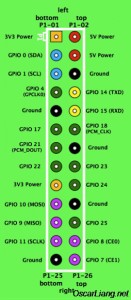





48 comments
Hello I want to make 4 different gpio pins of raspberry pi4 model b high when a certain object is detected in my python code. Then I want the arduino to read which pin is high and make actions accordingly. Which approach should I take and what are the safety measures I need to take. Please help.
100 new members a month is three a day, and it would be very hard to get one person to sign up to what is obviously an MLM program. As is usually the case with MLM programs, the products are far more expensive than they would be in a regular business. It makes no sense to pay $500 for an air cleaner when a good one can be had for a fraction of that. If Nikken is selling good products, they should have just set up a regular online store to sell the products and not bothered with the MLM program.
No te rindas, Roope. Cuantas más horas pongas, más rápido empezarás a ganar. Dirigir y construir un sitio web rentable es un trabajo MUY duro!
Is the arduino and raspberrypi using separate power sources
Hello ,
I used the same wiring method and the data exchange is good.
However it is not reliable, when i run a ping pong data exchange simultaneously for thousands and millions of time in a loop, and at the same time performing some motor controls from arduino (Motors are known to draw current up to 0.8 A), the data is getting corrupted.
The data corruption happens when the setup demands more current (for controlling motors).
Measures taken by me to solve this problem,
> i have added shield to the wires Tx and Rx.
> grounding is verified properly.
Still i dont know how when the setup draws more current, the data on Tx and Rx is corrupted.
Any help will be appreciated
Have you an article on connecting a bluno nano from dfrobot with an hm10 on a raspberry pi 2 by any chance? Im having trouble getting it to work. I can send from bluno-arduino to raspberry but not the other way around for some reason.
Hello,
I have a similar situation. I’d like to connect an Arduino Uno to a 3.3v sensor through RX/TX…
Now I understand Arduino-TX -> sensor-RX needs a voltage divider ( so the 5V of the arduino doesn’t break the sensor).
Now I’d expect the 3.3V from the sensor TX to Arduino-RX to be “safe”, however you mention in some situations the Arduino-RX can be at 5V, which would then go to the sensor and might break it…
So question ( assuming not using a level-divider)
– why not have 2 voltage dividers ? ( for both TX-RX and RX-TX connections)
– could we put a schottky diode between the “Arduino-RX” to “sensor-TX”, to make sure there can only be a flow from the sensor to the Arduino, and and the diode blocks the other way around ( note: n00b here, so I might be completely misunderstanding it ).
Regards
Hey Oscar!
I just found your (super) instructions, and wanted to go through it.
Funny, I already fail on the very beginning. On my Raspi3 the /etc/inittab file doesn’t exist.
It seems it’s gone nowadays, see
raspberrypi.org/forums/viewtopic.php?f=66&t=123081
But also when I follow the steps in the linked doc to deactivate getty, I don’t get your tutorial to work.
Hooking an oszilloscope to the Tx output of the raspi I don’t see anying coming there, so the minicom remains dead silent.
Any hints on how to get this going with a new setup?
Thanks,
Ralf
ok, reason found.
On Raspi3 the AMA0 points to bluetooth.
Serial nuw is on ttyS0.
Thanks anyway….
Finally. You gave me the hint. Working for me in /dev/serial0
Thank you
Hey, Oscar:
I just dropped by to say thank you.
I’m an educator trying to get fit with Arduino and RPi before using them for teaching STEM to the kids.
Your blog is really a source of inspiration.
Cheers,
Rod
Just a minor thing, I ran into the following error when running the python code:
File “gpio_serial.py”, line 4, in
myserial.open()
File “/usr/lib/python2.7/dist-packages/serial/serialposix.py”, line 271, in open
raise SerialException(“Port is already open.”)
serial.serialutil.SerialException: Port is already open.
It seems that the Serial constructor already opens the port, I had to comment out the following line of code:
ser.open()
Hi Oscar,
A thought about the RX pin voltage issue if using the voltage divider TX – put a schottkey diode to clamp the Rpi TX to the +3.3V, will prevent problems from the weak pull-up.
Hi dear………
I needed an easy way to transmit information to the Arduino to have the light convey meaningful information
Hi Oscar, is it uart or usart? and is it possible using this method to connect multiple arduinos with one raspy?
to connect multiple arduino to 1 Pi, I2C is a better option.
Hello,
I have a question and i can not find the answer so maybe you can help me.
I have a raspberry pi with a python program (Tweet monitor learn.sparkfun.com/tutorials/raspberry-pi-twitter-monitor)
When a tweet is found with the term i want it turn on a led (GPIO 22 HIGH)
And i have a other program (a clock with 18 7-segment display) on a arduino mega, when a button is push (Pin 7 HIGH) the clock decrease one second.
I wanted to know if it’s possible to plug the GPIO 22 (rpi) to the Pin 7 (arudino) and the GND to GND.
I was afraid to kill the raspberry (because raspberry 3.3V and arduino 5V apparently) but in my situation it’s from the raspberry to arduino and only this way not the other.
Thanks
and sorry about my english.. ;)
use i2C, you don’t need any conversion, and you can connect them directly.
Thanks for your answer
I will look your tutorial on i2c
And what about connect directly RPi GPIO 22 to arduino 7 and gnd to gnd without conversion ?
i don’t see there is any problem with that, if you set your Pin7 on Arduino as read only.
but it’s a good idea to measure the voltage on that pin, make sure it’s safe before connection.
Hi Oscar,
We developed an addon board for raspberry Pi called CoPiino ( CoPiino.cc ). It communicates directly with Raspberry Pi and on the other and has connectors which are Arduino compatible.
Please let us know if you are interested to check it out.
Best
– Sven
Hi Sven,
not sure if you are the same person, i replied to Tswaehn earlier.
https://oscarliang.com/raspberry-pi-face-recognition-opencv/comment-page-6/#comment-6653
cheers
Oscar
Thanks for the info. I know this is fairly old but when connecting to an Arduino Nano, I had to swap Tx and Rx between the arduino and the LLC so that it goes Tx to Tx and Rx to Rx.
I was beating my head against the wall trying different things and finally said screw it and swapped them. No sparks, no smoke, no flames… just a happy RPi that is casually talking to the Nano… thanks for the post. Great info!
I too had the same problem. My TX and RX from the Arduino went into TX and RX respectively (not swapped as shown above) on the level converter.
First congratulations by your work that was very usefull.
I have this problem:
I want communicate arduino and raspberry using xbee
I’ve tryed use this code:
import serial
ser = serial.Serial(‘/dev/ttyAMA0’, 9600)
ser.open()
string = “Hello from Raspberry pi”
print(‘Sending “%s” ‘ %string)
ser.write(‘%s’ %string)
while True:
incoming = ser.readline().strip()
print(‘Received %s’ %incoming)
ser.write(‘RPi RECEIVED: %S’ %incoming)
And this error appears:
Import error: No module named serial.
I’ve tested and the minicom works. I see the information sent from arduíno, but just using minicom because the code doesn’t work. Can you help about this problem?
Thank you and one more time congratulations
Ps:
I’ve alrady installed this:
sudo apt-get install python-serial
and all is update.
There might be two version of python on your pi (python2 and python3), and you only installed serial on python2, and you are using python3 to compile the code, that might be why you are getting this error.
I didn’t have this issue for some reason, but try what is suggested here:
http://stackoverflow.com/questions/20559457/python-no-module-named-serial
have you installed python-serial?
I connect arduino Mega serial pins and raspberry type B GPIO with a adafruit voltage level converter
I copied and pasted your code (python for Raspberry). Unfortunately when I type 103 in the arduino serial monitor, the raspbian terminal displays:
character recieved: 1
character recieved: 0
character recieved: 3
and like that for all numbers (111, 100, 32 …). I can not see all numbers, but one by one …. It is as python can not handle the characters ‘ n’ and ‘ r’ even if I remove the code with
if response == ‘ n’ or response ==” or response == ‘ r’
thank you for your site he taught me a lot.
We are a bunch of volunteers and opening a new scheme
in our community. Your web site offered us with useful info to work on. You have performed an impressive activity and our whole community will likely be grateful to you.
that’s great! :)
Hi Oscar!
It seems you are using a BSS138 vor level shifting. I’m currently trying to send and receive data to a multiwii which is Arduine mega 2560 based. My Baud rate is 115200, is that too fast for that shifter? Do I need to use 9600?
Thanks for any comments on this as I can’t proceed currently.
Very good info. Lucky me I ran across your blog by chance (stumbleupon).
I have book marked it for later!
Hi Oscar,
Is it possible to connect multiple Arduino’s to one RPi via GPIO?
Thanks,
Rutger
by using i2c, yes! (up to 128 connections)
Why not use i2c to begin with? It seems like then you wouldn’t need to disable the various console outputs, can drop the level converter, and get expandability as a bonus.
I am just exploring the possibility here, how to use, what to use, is up to the readers.
I have mine hooked up in a similar way, but it isn’t working for me. My multimeter shows that the high level on the logic board is at 5v, and the low level is at 3.3v. The TX from the Pi goes in the A3 pin on the logic converter, and the B3 pin then connects to the RX pin on the Arduino.
I’m curious… when using the logic converter, does it matter where the 3.3v and 5v come from? The only difference with my setup is that the Arduino 5v output is also powering the Pi.
So yeah, I’m not sure why mine isn’t working. Reading the serial RX pin on the Arduino always shows a value of -1.
you should use seperate external 5V to power the PI. have you tried using potential divider? just to rule out the possibility that your logic converter is bad.
Hello,
The caution note at the top of the article says the Arduino RX pin is held at 5V,
yet the pictorial diagram show the voltage divider on the Arduino TX pin.
Regards,
Bill Thomson
No. the RX is only held at 5V when it’s not initialized and that could be a problem. (but I haven’t had any issue because of this so far)
And you only need to use voltage divider on the Arduino TX as the voltage could changes between 0V and 5V on this pin connection.
The Arduino RX voltage should be safe for the PI connected directly, because only the PI is driving the voltage on this connection (0V to 3.3V).
Then why not to put 2 voltage dividers, one from TX (Arduino) to GPIO8(RPi) and the other between RX (Arduino) and GPIO 10(RPi), so make sure RX won’t break the RPi ??
Wonderful beat ! I wish to apprentice while you amend your site, how could i subscribe for a blog web site?
The account helped me a acceptable deal. I had been a little bit acquainted of this your broadcast provided bright
clear concept
An impressive share! I’ve just forwarded this onto a coworker who has been conducting a little homework on this.
And he actually ordered me lunch simply because I found it for him…
lol. So allow me to reword this…. Thanks for the
meal!! But yeah, thanks for spending time to talk about this subject
here on your blog.
This is very interesting, You’re a very skilled blogger.
I have joined your rss feed and look forward to seeking more of your great post.
Also, I’ve shared your web site in my social networks!
Nice Article!!!!!!!!!!
Hi,
we have one problem for about Rs232
example I want give or take 1 data Pi to PC, I can send to PC no problem but I cant take Pc to Pi any data… if I send 30 times or 40 times after I can send PC to Pi… then it be normaly… but if I push caracter from keyboard after lock serial com… after I send again 30 or 40 times data then open again… after normaly…
I tried resister then I use max3232 but no change… only I have problem for Pi to PC send wire…
example some example I have from internet “Pi serial com. to ardiuno” but this not work…
I will wait your helps …
thanks a lot…
Hi Miralay, sorry I don’t think I can help with your problem, because I don’t own a RS232 so I can’t test it and I have never used that type of cable before either.
have you tried google that problem? hope you can find an answer.