A massive thank you to @John_Gardi for showing me how to back up and restore flight controllers using STM32CubeProgrammer. This tool reads the processor’s memory, making a complete backup of the firmware and configurations in a single file, which you can later restore.
Table of Contents
Disclaimer
I’ve only briefly tested this method. While it seems to work well, I advise caution. I am not responsible for any damage or configuration loss to your FC caused by following these instructions. Always back up your flight controller using conventional methods before trying this one.
For a safe backup/restore method, see this guide: https://oscarliang.com/backup-restore-betaflight-config/
Why It Matters?
This method creates a backup of the firmware and configurations in a single file. This makes backing up and restoring straightforward.
In my limited testing, I successfully switched between two different Betaflight versions, retaining all customized settings. I also tried switching between Betaflight and iNav in just a few clicks. The process took only about 30 seconds, making it an effective and efficient way to backup and restore.
This method should work with any Betaflight/iNav flight controller using STM32 processors, but I’ve only tested F405 so far.
Download
Get STM32CubeProg here: https://www.st.com/en/development-tools/stm32cubeprog.html
Enter DFU Mode
Follow this guide to put your flight controller in DFU mode: https://oscarliang.com/dfu-mode/
Close Betaflight Configurator, but leave the FC connected to your computer (still in DFU mode).
Connecting STM32CubeProg
Run STM32CubeProgrammer.
In the dropdown list next to ‘connect’, select “USB”, then click ‘Connect’.
If USB port doesn’t appear and you are having trouble connecting, try running ImpulseRC Driver Fixer. Once you have run it, click the Refresh button and it should find the USB port.
Reading Flight Controller
After connecting, choose ‘Read all’. This reads the entire processor memory which can then be saved.
Backing Up Data
To save the data, select “Save As”.
This will save both the firmware and all the settings in a single file. The size of the saved file should match the processor memory – either 512KB or 1MB depending on the type of FC processor. Learn more about FC processor here: https://oscarliang.com/f1-f3-f4-flight-controller/
Restoring Data
Put your FC in DFU mode again, select the USB port of your FC in the right hand side, and click “Connect”.
To restore a flight controller, click “Open file” to open the saved file.
Then click “Download” option (in the top right blue box) to write the data to the flight controller. The process takes about 30 seconds.


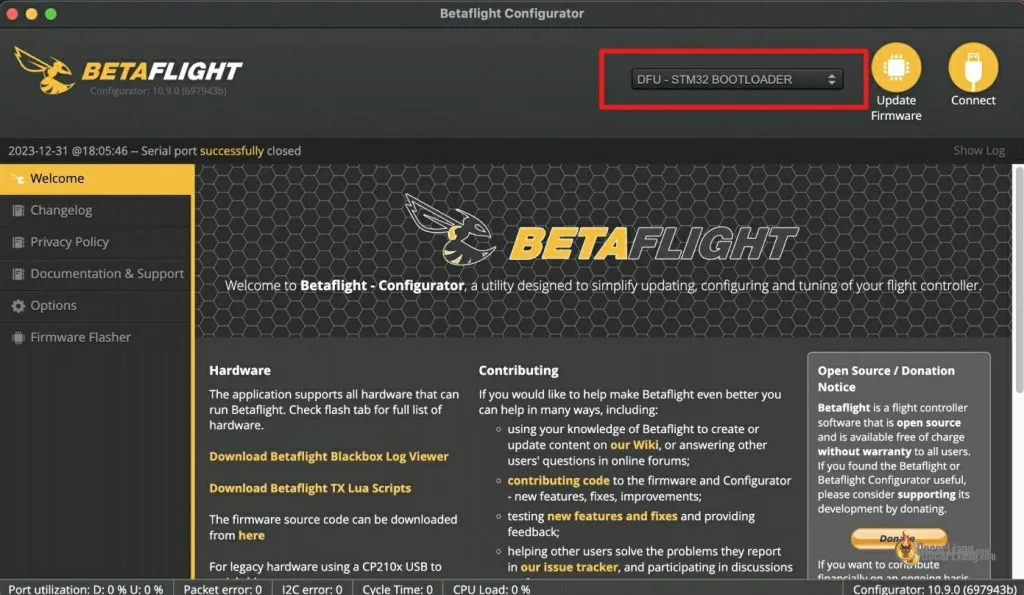




1 comment
This is really cool! Note it doesn’t work with non STM FC’s like Flywoo GN405