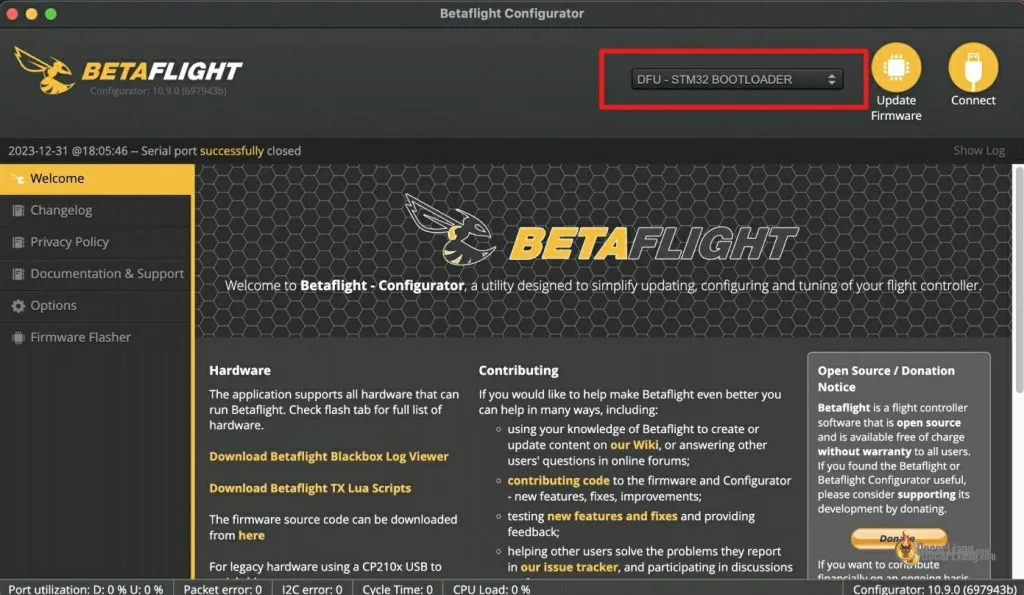1.3K
Entering DFU (Device Firmware Upgrade) mode on a flight controller is essential for flashing new firmware like Betaflight or iNav. Here’s a step-by-step guide on how to do it using CLI commands or the boot button.
Some of the links on this page are affiliate links. I receive a commission (at no extra cost to you) if you make a purchase after clicking on one of these affiliate links. This helps support the free content for the community on this website. Please read our Affiliate Link Policy for more information.
Table of Contents
Using Boot Button
Nearly all flight controllers have an onboard push button, known as the “Boot Button.” Holding down the boot button while connecting the USB cable will put the FC into DFU mode.
- Locate the Boot Button: Find the boot button on your flight controller. It’s usually small and labeled as ‘Boot’ or ‘DFU’.
- Press and Hold the Button: Press and hold the boot button.
- Connect to PC: While holding the button, connect the flight controller to your computer via USB.
- Release the Button: Once connected, you can release the boot button. The flight controller should now be in DFU mode.
- Firmware Flashing: Proceed with flashing the new firmware through the Betaflight or iNav Configurator.
Using CLI Commands
- Connect to Betaflight Configurator: Plug your flight controller into the computer and open the Betaflight Configurator.
- Open CLI Tab: Navigate to the CLI (Command Line Interface) tab in the configurator.
- Enter DFU Command: Type
blin the CLI and press enter. This command should reboot the flight controller into DFU mode. bl stands for bootloader. - Firmware Flashing: Your flight controller is now in DFU mode and ready for firmware flashing.
Note: for iNav, the command to enter DFU mode is simply dfu
How to Know If You Are in DFU Mode?
If your flight controller is in DFU mode, you should see “DFU” in the Ports dropdown box.
Tips
- Ensure your flight controller drivers are correctly installed on your computer: https://oscarliang.com/fc-driver-issues-flash-firmware/.
- Always back up your configurations before flashing new firmware: https://oscarliang.com/backup-restore-betaflight-config/
- If the flight controller doesn’t enter DFU mode, try using a different USB port or cable, or a different computer. Last resort would be flashing firmware using the Speedybee App on Android via USB OTG cable, or wirelessly using the Speedybee Adapter 3.
Conclusion
Entering DFU mode can vary slightly depending on the flight controller model, so refer to your specific model’s manual for any additional steps or variations.