In this tutorial, I will guide you through the process of backing up your FPV drone’s Betaflight flight controller using various methods, including the Presets tab, the CLI dump, screenshots and downloading processor flash. I will also show you how to restore your drone from the backup files. Let’s dive in.
New to FPV? Check out my other Betaflight-related blog posts: https://oscarliang.com/tag/betaflight/
Table of Contents
When to Backup Betaflight
It’s important to back up your Betaflight configuration in the following situations:
- Before updating flight controller firmware, as this process can erase your previous settings.
- Before making any significant changes, so you can revert to the previous configuration if needed.
Preparing for the Backup
First, download and install Betaflight Configurator. Connect your drone to your computer via the USB cable.
You’ll know it’s connected when the lights on the drone start flashing and a new COM port appears in the configurator’s top right corner. Press the connect button.
Using the Presets Tab
The Presets tab is the most effective way of backing up and restoring your Betaflight settings. It’s basically the same as entering the “diff all” command in CLI and saving the result in a text file yourself.
Save Backup: In the Presets tab, click “Save backup.” This will save your configuration in a text file. The file name includes the model name and a date/time stamp. Open the text file to ensure it contains data and is not empty to avoid surprises.
Load Backup: To restore a backup, use the “Load backup” button.
Before loading, ensure your flight controller is on the same Betaflight version as the backup file. Open the backup text file and check the “Version.” If the versions do not match, flash your flight controller to the same version first to avoid conflicts and incompatibilities. How to flash Betaflight: https://oscarliang.com/flash-update-betaflight/
Using the CLI Tab
If you prefer to back up Betaflight manually using the CLI, follow these steps:
Go to the CLI tab and type dump. This command will display all the settings in Betaflight. Press the “Save to file” button to save the output in a text file.
Alternatively, use the command diff all to display only the settings that have been altered from the default values. There are much fewer lines and more manageable if you have to go through it.
To restore settings via CLI, press the “Load from file” button and locate the backup text file, type save and hit Enter.
Taking Screenshots
Taking screenshots of certain configuration pages can be very useful for reference, especially the Ports tab. This ensures you know which port is assigned to each peripheral, which can be unclear from CLI lines alone.
Downloading Processor Flash
As an advanced method, you can clone the entire processor memory, packaging the firmware and configurations into a single file. This method is beneficial as you won’t have to worry about firmware versions. However, it requires additional software like STM32CubeProgrammer.
Learn how to do it here: https://oscarliang.com/backup-fc-stm32cubeprogrammer/
I use this method frequently, as it allows me to switch between different Betaflight versions quickly and even switch between iNav and Betaflight for testing purposes.
Conclusion
By following these steps, you can ensure your Betaflight configurations are safely backed up and easily restored, allowing you to experiment and update without fear of losing your settings.
Edit History
- Sep 2018 – Tutorial created
- Feb 2022 – Updated for Betaflight 4.3
- Jun 2024 – Updated for Betaflight 4.5






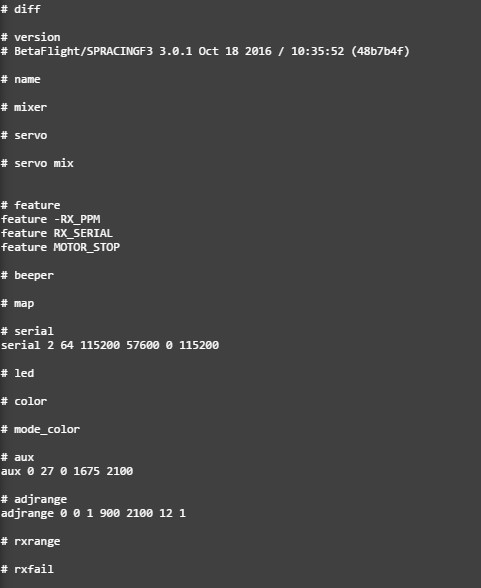

8 comments
Great article, thank you Oscar!
I accidentally reset my flywoo config and did not back up plz help
i have a windows computer and and fpv quad and i was using the betaflight and accidently flashed the firmwear saved it to my windows computer a new file and dont know where it when at all can u please help me!! thank you
the quad type is a iflight BNF cidora SL5-E5″ FREESTYLE QUAD thank you
Hello Oscar
I have a Flywoo Explorer LR, new to FPV setting on BetaFlight 4.2. Seem I lost most of the factory setting since I refresh Update firmware. Do you have a file contain those setting?
Jimmy au
https://intofpv.com/t-cli-dump-from-flywoo-explorer-lr
From the CLI you can save as text file directly, without Copy-Paste manoeuvre ;)
wow, thanks for the tips :)
Would you please explain how that is done? Thanks much.