Having precise control over your FPV drone’s throttle is crucial for a smooth and enjoyable flying experience. In this article, we’ll cover how to adjust the throttle curve in Betaflight and EdgeTX/OpenTX, to change throttle output sensitivity at certain part of throttle range. For example smoothing out the bottom end for a more precise and manageable throttle response.
Check out this list for more radio hacks, mods and tutorials.
Disclaimer: For most people, adjusting the throttle curve is not necessary, as it can impact throttle resolution within certain ranges. However, feel free to experiment and see if altering the throttle curve improves or worsens your experience for your specific model and flying style.
Table of Contents
Understanding the Throttle Curve
In Betaflight, you can find the throttle curve in the PID Tuning page, Rateprofile tab. It’s located in the bottom right screen.
The throttle curve in Betaflight is a graphical representation of how your drone responds to throttle input. A linear throttle curve means that your drone’s throttle response is directly proportional to your stick input. However, some pilots may find this too touchy or sensitive, especially at the lower end of the throttle range.
Adjusting Throttle Curve in Betaflight
To adjust the throttle curve in Betaflight focusing on the bottom end of throttle range, follow these steps:
- Go to the Rate Profile tab in Betaflight Configurator.
- Lower your Throttle Mid value to where your quad hovers at, for a 5″ this is usually around 20 to 25% throttle, then enter 0.2, or 0.25.
- Increase the Throttle Expo value. Start with around 0.4 and adjust to your preference. This will make the throttle curve more exponential, smoothing out the throttle response at the bottom end.
“Throttle Mid” and “Throttle Expo” reducing the sensitivity of your throttle at a particular throttle range and giving you better resolution when cruising or hovering.
Fine-Tuning the Throttle Curve
When adjusting the throttle curve, it’s essential to find a balance that works best for your flying style and drone setup. Experiment with different Throttle Mid and Throttle Expo values to find the sweet spot that provides the desired level of control and smoothness at the lower end of the throttle range. Keep in mind that setting the Throttle Expo value too high can result in a sharp change in the throttle curve around the hover point, making it difficult to control your quad.
Adjusting Throttle Curve In Radio
Betaflight offers a straightforward, but limited approach to adjusting the throttle curve. For a more sophisticated and advanced option, try adjusting it in your radio. Here’s how to do it:
To adjust the throttle curve in an EdgeTX/OpenTX radio transmitter, press the MDL key (Model setup page) and scroll to the “Curve” page. Create a new curve with the desired shape.
Next, navigate to the “Inputs” page, select and edit your Throttle input (Thr). Under the “Curve” setting, choose Cstm (Custom) and select the curve you just created.
Here are a few things you can accomplish by fine-tuning your throttle curve.
Changing Throttle Sensitivity
The most common use of throttle curve adjustments is to decrease throttle sensitivity around your quadcopter’s hover point. By flattening the curve around your hover point (or cruise point), you can reduce sensitivity and more easily manage throttle and altitude.
Fine-tuning for Flying Style
Some pilots alter the shape of the throttle curve to suit specific drones and flying styles. For instance, for high-power racing FPV drones with a significant power-to-weight ratio, flattening the bottom end of the curve can improve control at lower speeds.
Alternatively, you can flatten the top end if your drone has less power and a higher hover point.
Reducing Power
If you feel your quad is too powerful, you can use the throttle curve to limit maximum power. There are other ways to address this issue, some of which are more advanced and intriguing.
Note that this method only restricts the pilot’s throttle input. The flight controller can still command the motors to run at full speed if needed. Thus, this method is not ideal for situations such as reducing the power of a 4S quad powered by a 6S LiPo; instead, you should limit motor output in Betaflight as explained here.
Conclusion
Adjusting the throttle curve in Betaflight and EdgeTX is a simple yet effective way to achieve a smoother and more precise throttle control, especially at the bottom end of the throttle range. By fine-tuning the Throttle Mid and Throttle Expo values, you can find the ideal throttle curve that suits your flying style and drone setup.
Edit History
- Apr 2018 – Tutorial created
- Apr 2023 – Tutorial updated



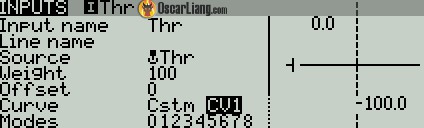
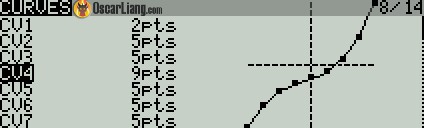
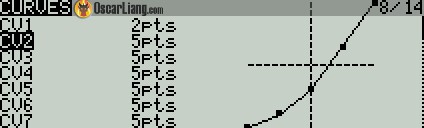
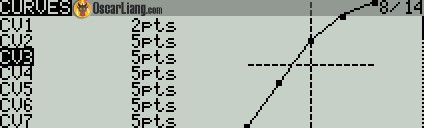

8 comments
Hello Oscar!
I read your article https://oscarliang.com/inputs-mixes-outputs/ and realized that curves can be set on both INPUT and OUTPUT page. Is it possible to set the curve for throttle on the OUTPUT page as it is done for other sticks, or for FPV it doesn’t matter much whether to set the curve on the INPUT page or the OUTPUT page? Thank you very much!
Are you mixing that throttle with curve into other channels? If so it should be done in Inputs, if not then do it in outputs.
Hi Oscar,
I just figured out last week I need a ‘real’ controller if I’m ever to get Liftoff to work. I bought a Radiomaster Boxer Crush and found your site. After two days of trying to figure out why the radio wouldn’t be seen by my computer (That’s how I found your site) I have it up and working. What is confusing to me is, do I need to 1.) Calibrate the Radio by itself, and 2.) Calibrate it again in Liftoff?
Does one over rule the other, or will my Radios calibration affect the Games calibration? The reason i care is, I am going to a local meet to see how I fare against other newbs like myself. I would like to use my own Radio as the Crush is a better fit for my smaller hands.
Thanks for the site, I am impressed and find it very useful.
You should perform gimbal calibration first in the radio, and then perform simulator calibration. “Radio calibration” calibrates the control inputs, while “Simulator Calibration” calibrates how the game interprets data from the radio. While radio calibration can affect your simulator, simulator calibration won’t affect your radio.
Hi Oscar,
In Edge TX, would you put throttle curve on input or output? Does it matter and waht happens if you put on both, is it additive?
Thanks
THANK YOU FOR SHARING YOUR KNOWLEDGE
Would anything explained above allow me to get more throttle earlier on when I thrust?
No. You can play with throttle boost in Betaflight, or get higher kv motors. I’m now on the Rcinpower 0802 27000kv, and they’re crazy fast and smooth on my 65, although they’re both a bit pricey and amp hungry.